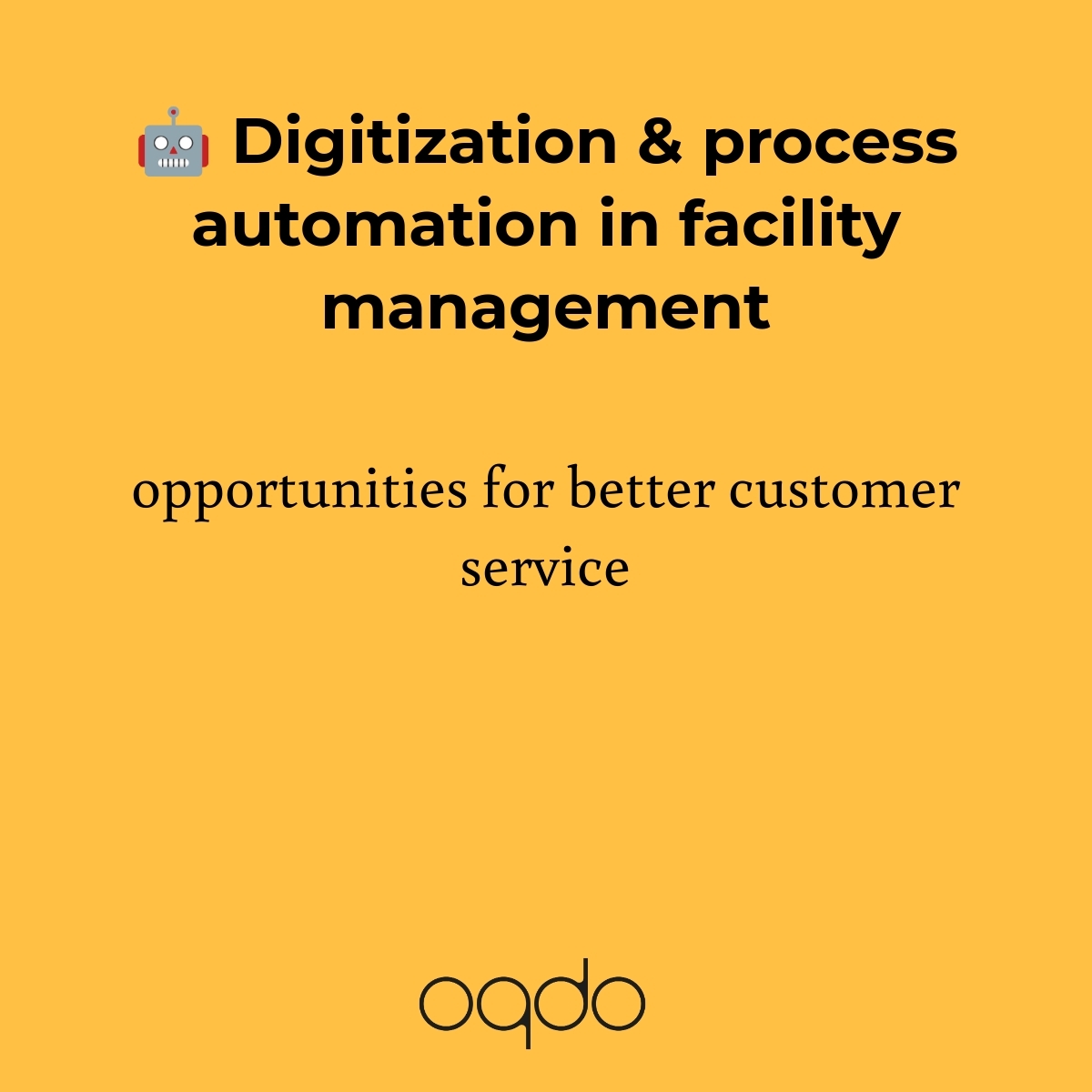Security in terms of access and operation and the protection of your data are very important to us! That's why we decided to strive for maximum security by using a so-called two-factor authentification.
The following guide will take you through the steps that are necessary for a first-time registration.
- 📱 Install Autentificator App
- 📧 Confirm invitation mail
- Setup existing Microsoft account, or
- Setup a new Microsoft account
- Link account with Authentificator App
- ✔️ Done
We recommend performing the following steps on your computer.
Install Autentificator App
For the two-step authentication, you need the Microsoft Authenticator app from the App Store. Download it on your mobile device if you haven’t already.
Microsoft Authenticator im App Store (apple.com)
Microsoft Authenticator – Apps bei Google Play
Confirm invitation mail
Once we have registered your user at oqdo.bos, you will receive an invitation email similar to the following. Confirm the registration by clicking on Accept invitation.

Setup existing Microsoft account
If you already have an existing account with your email at Microsoft, log in in the next window and follow the on-screen instructions.
Setup a new Microsoft account
If you don't yet have an account with your email at Microsoft, you will need to set up your access once. Follow the next steps to set up your access.
After you click Accept invitation you will get the following window. Confirm this with send code.

You will now receive an email from Microsoft with the one-time registration code. Enter this in the window and continue.
Confirmation of requested permissions
Below you will receive a query about the authorizations required for registration. Click Accept to continue.

Link account with Authentificator App
The next steps link the authenticator app to your account once. The two-factor authorization will later be carried out via this app. Follow the on-screen instructions.

Log in to the authenticator app
When you get to the following step, you have to log in to the authenticator app once.

To do this, open the Authenticator app on your mobile device. Click on + at the top right and follow the instructions.

Now scan the QR code on your computer screen with your mobile phone and follow the instructions.
✔️ Done
You can now login with your email at oqdo.bos. The authenticator app shows you the code you need to log in.